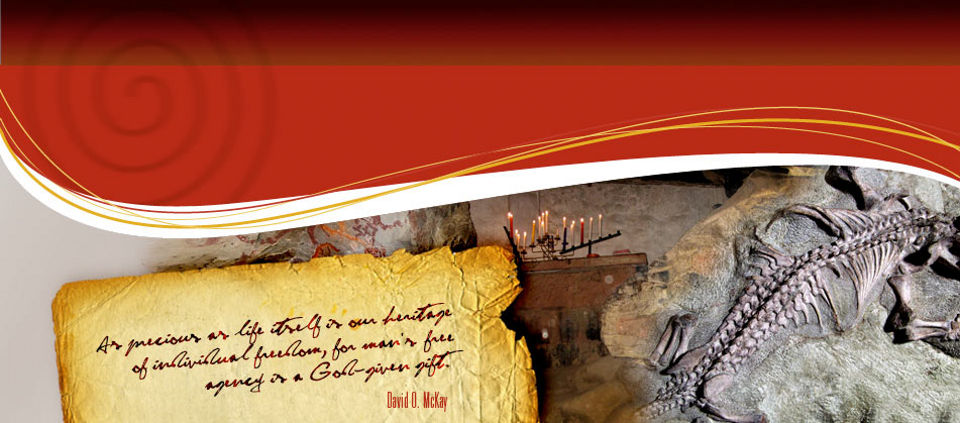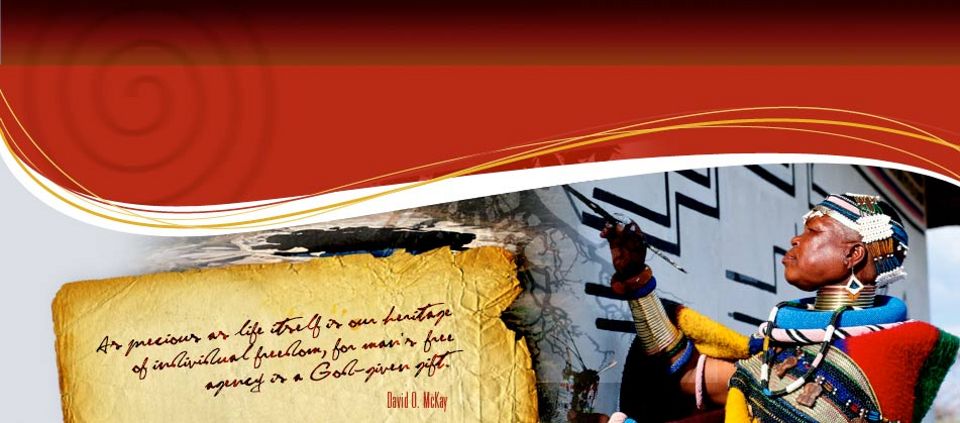THIS IS THE ARCHIVE FOR SAHRIS 1.0
THIS SITE IS NOW AN ARCHIVE AND IS NOT SUITABLE FOR MAKING APPLICATIONS
Please be aware that no content and application creation or changes to information on this version of SAHRIS will be retained.
To make applications or utilise SAHRIS for the creation of information, please use the new site:
https://sahris.org.za
Changes to SAHRIS!
The South African Heritage Resources Information System (SAHRIS) has undergone a generational upgrade and restructure. These changes to the site include, but are not limited to:
- A new & modernised look and layout
- Improved site usage flows with respect to applications and content creation
- Improved site performance and stability
Launch for the new version of SAHRIS occurred on Monday the 30th of October 2023.
The new site can be found here:
SAHRIS | SAHRIS
REGISTER on: http://www.sahra.org.za/user/register
1) Create an Account
2) Your username should be: firstname.surname (smallcaps) eg: piet.strydom
3) Your password should be of at least 6 characters eg: 6koos9
4) Click on the confirmation link in the email automatically sent to you to. If you do not receive this email automatically contact SAHRA with an email to sahrisadmin@sahra.org.za
5) Once you have logged in, click on My Account (near the top right of the page). Click on Create a Profile and fill in your details and SAVE the form to complete your profile. You will then see a profile listed in your Profile Page block on the right hand side of My Account.
Recommendations prior to going online on SAHRIS
a) Collect all documents required for submission, including scanned or electronic Proof of Payment (see list of required documents below)
b) Convert to correct format if necessary (see list below)
c) Store in “My Documents” for easy access to all documents while uploading
DOCUMENTS REQUIRED FOR AMAFA APPLICATION:
1) Existing & proposed floor plans, elevations, sections and site plan etc… (Pdf Format)
2) Photographs of building to be altered etc. and of adjacent buildings (Generally JPG. Images and up to 10. You can upload more images than 10 but to the additionaldocuments field if need be)
3) Small site plan showing position from where photographs were taken (Pdf Format).
4) Title Deed Number
5) Details of Proposed project (Pdf Format)
6) Motivation for the proposed project (Pdf Format)
7) Download anything that is of interest about the property and surrounding area from the internet (Pdf Format) i.e.:
- Historical Significance
- Architectural Significance
- Urban Setting & Adjoining Properties
8) Consents from surrounding property owners – directly connected to property perimeter corner pegs (Pdf Format)
i) At the same time obtain affected neighbours consent on Local Council forms and relevant signatures on a copy of plan/s if relaxation application is to be sought after AMAFA approval is obtained
ii) If registered property owner/s are away permanently, of which their current Domicilium Citandi et Executandi ( Physical Address) are unknown, the owner of the property to be altered (your client) etc… is to sign an affidavit at the local SAPS stating the circumstances of consent being totally unavailable i.e. “Power of Attorney” not designated or Property is vacant & uninhabited or tenants pay rent by EFT with no knowledge of owner/s current whereabouts or particulars. This is relevant in cases where some tenants have never, ever met their landlords. All they have is the banking details for the all important regular payment.
iii) Include Pdf format of the affidavit to the list of consent to AMAFA and/or the original document to the Local Council
9) Proof of payment (Pdf Format)
APPLICATION:
Step 1 of 4: DEFINE your application (CASE INTRO)
a) This is the start of your application: Yes – You agree to the Terms & Conditions for applications
b) Applicant (The Registered owner/s) Always check to ensure you’re not already on the system by searching for your surname and checking the listed names that appear as you type your name.
i) Create people (if not already on SAHRIS in point b) above
1. Prefix = Mr / Mrs / Miss etc
2. Full Name: Piet Strydom
3. Initials: P. S.
4. Nickname: Koos (Not mandatory)
5. Organisation – SA Railways (Place of employment - not mandatory)
6. Job Title: Line Manager
7. Profession: Tapyologist
8. Email: piet.s@koos.co.za
9. Email Type: none / home / work?
10. Phone No: 0833334444
11. Phone Type: none/ cellphone / home /work /fax?
12. Address: 6 Tarred Lane
Homeville
Durban (Applicants MUST have an address for the applicant)
13. Website: www.sars.tapper.com
14. Scroll down and clickon “SAVE” and you will go back to Step I of 4
c) Consultant = Your name as per user name = Piet Strydom
d) Case Type = Permits
e) I am applying for a permit for this sites/objects: 6 Tarred Lane, Homeville, Durbs (Again, check the site does not already exist in the system)
ii) Create Site:
- Site Reference: 6 Tarred Lane, Durban
- Full Site name: Erf 12345, 6 Tarred Lane, Homeville, Durban
iii) Site Category: Building
- Street: 6 Tarred Lane
- Additional: Homeville
- City: Durban
- Province: KwaZulu-Natal
- Code: XXXX
- Country: South Africa
- Click on “Find Address on Map”: Check if indicator is in right position on map, if not, adjust it manually by dragging the marker onto the building you are applying for.
iv) Properties: You will more than likely have to create the property information too by clicking on Create Property
1. PropertyName: 6 Tarred Lane, Homeville
2. Erf/Farm No: 12345
3. Farm Portion: (if you have Portion 1 of 12345 etc, then enter something like 1 or Ptn 1, or Portion 1)
4. Street/Unit No: 6
5. Street Name: Tarred Lane
6. Suburb: Homeville
7. City/Town: Durban
8. Property Owner: Do an autosearch using surname for the applicant you already created.
“SAVE”
This returns you to the site, scroll down and click on “SAVE” and you will go back to Step 1 of 4 of the wizard.
- Scroll down and click on “NEXT”
Step 2 of 4: Application details
a) Case reference: Alterations and Additions to 6 Tarred Lane, Homeville, Durban
b) Proposal Description: Proposed alterations and additions to Erf 12345, 6 Tarred Lane, Homeville, Durban, KwaZulu-Natal. Drawing No: 7777 Revision 1
c) Expanded motivation: Give detailed reason/s for proposal and include your statement of the heritage significance of the site which may have come from your research on SAHRIS or elsewhere, or your professional opinion if no other information is available.
d) Scroll down and click on “NEXT”
Step 3 of 4 Development (S38)
a) Do not fill in – Ignore this step completely
b) Click on “NEXT”
Step 4 of 4 SUPPORTING DOCUMENTATION & UPLOADS
a) Case images (Jpg): Click on Advanced Upload then either drag your images into the upload box or click on the blue link called “Add files” and select all the images you need to upload. After clicking “Open” SAHRIS will create a queue for your upload of images. Now click on “start upload”
b) Additional Documents: Use advanced upload and Upload balance of images (Jpg), all plan/s (Pdf), Information documents i.e.
- Historical significance (if not detailed in the expanded motivation)
- Architectural Significance (if not detailed in the expanded motivation)
- Urban Settings and Adjoining Properties (if not detailed in the expanded motivation)
- Motivation for Proposed Work (if not detailed in the expanded motivation)
- Details of Proposed Work (if not detailed in the expanded motivation)
- Include any other relevant information and/or documents that you may have, which could be helpful in the approval of your proposal
c) Consent Letters (Pdf): use advanced upload if more than one page
d) Proof of payment (Pdf): Upload
e) Status: On completion of All of the above procedures change from “DRAFT” to “SUBMITTED”
f) Click on “SAVE” …….. (end of application)
Close program and look out for confirmation from AMAFA for:
1) Acknowledgement of ‘New Case” received
2) Allocated meeting date for your application appraisal
and
3) Regularly check your application status on your “DASHBOARD”
4) If you have enquiries related to your case, you can use the SAHRIS messaging system (“Messages” at the top right of the page). Once your case has been assigned to a case officer you will see their name listed under the ADMIN tab of your case – their SAHRIS username is pretty easy to work out – name.surname for messaging purposes.
Good luck!
- 15466 reads